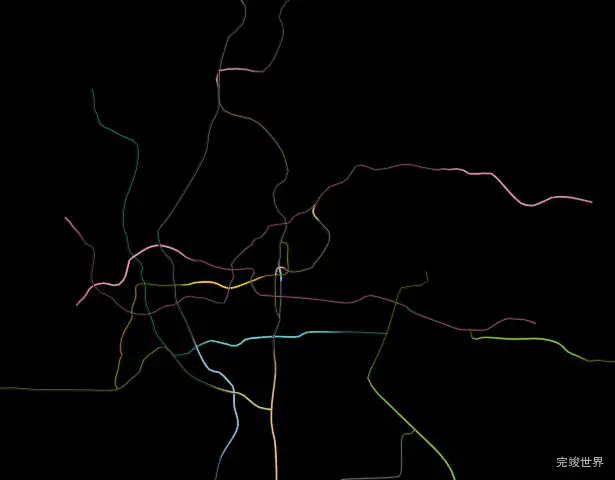数据获取
地铁线路图geoJson数据获取,手动获取我们需要的地铁线路数据。
threejs 实现流光线路图效果
动态效果
演示地址
实例代码
<script>
import * as THREE from 'three';
import {OrbitControls} from 'three/examples/jsm/controls/OrbitControls';
import {geoJSON} from './data/data.js';
// 将这些对象定义为外部变量,使它们不成为响应式系统的一部分
let scene = null;
let camera = null;
let renderer = null;
let controls = null;
let mesh = null;
let meshes = [];
export default {
data() {
return {
imageList: null,
stats: null,
texture: [],
circleYs: []
};
},
async mounted() {
await this.loadImages();
this.init();
},
methods: {
async loadImages() {
const imageNames = [
'apm',
'line1',
'line2',
'line3',
'line4',
'line5',
'line6',
'line7',
'line8',
'line9',
'line13',
'line14',
'lineg'
];
// 使用Promise.all和map来并行加载所有图片
const images = await Promise.all(
imageNames.map(async name => {
const image = await import(`./assets/${name}.png`);
return {name, image};
})
);
// 将加载的图片转换为一个对象
this.imageList = images.reduce((acc, {name, image}) => {
acc[name] = image.default; // 或者根据实际情况调整属性
return acc;
}, {});
},
// 初始化
init() {
const el = this.$refs.map3DMain;
this.initScene();
this.initCamera();
this.initRenderer(el);
this.initOrbitControls();
this.initRoadLight();
this.setCameraFocus(); // 在初始化网格之后调用此方法
this.animate();
window.addEventListener('resize', this.onWindowResize);
},
initScene() {
scene = new THREE.Scene();
scene.background = new THREE.Color(0x000000);
},
initCamera() {
const el = this.$refs.map3DMain;
const width = el.clientWidth;
const height = el.clientHeight;
camera = new THREE.PerspectiveCamera(75, width / height, 0.1, 1000);
camera.position.set(0, 100, 0);
camera.up.set(1, 0, 0);
},
// 新方法以设置相机焦点
setCameraFocus() {
const box3 = new THREE.Box3();
meshes.forEach(mesh => box3.expandByObject(mesh)); // 计算所有网格的边界盒
const center = box3.getCenter(new THREE.Vector3());
camera.position.x = center.x;
camera.position.y = center.y + 100; // 调整相机的高度
camera.position.z = center.z;
controls.target = center; // 设置控件的焦点
controls.update(); // 更新控件
camera.lookAt(center);
},
initRenderer() {
const el = this.$refs.map3DMain; // 获取元素引用
const width = el.clientWidth; // 获取元素的宽度
const height = el.clientHeight; // 获取元素的高度
renderer = new THREE.WebGLRenderer({
antialias: true
});
renderer.setClearColor(0xeeeeee, 1.0);
renderer.setSize(width, height); // 使用元素的尺寸
el.appendChild(renderer.domElement);
},
// 缩放
initOrbitControls() {
controls = new OrbitControls(camera, renderer.domElement);
controls.addEventListener('change', this.render);
},
// 自适应
onWindowResize() {
const el = this.$refs.map3DMain;
const width = el.clientWidth;
const height = el.clientHeight;
camera.aspect = width / height;
camera.updateProjectionMatrix();
renderer.setSize(width, height);
},
// 渲染
render() {
renderer.render(scene, camera); // 使用外部变量
if (this.stats) {
this.stats.update();
}
if (this.texture.length !== 0) {
this.texture.forEach((item) => {
item.offset.x -= Math.random() / 200;
});
}
},
// 动画
animate() {
this.render();
requestAnimationFrame(this.animate);
},
// 流光效果
initRoadLight() {
geoJSON.features.forEach((item) => {
let imgUrl = ''
if (item.subway) {
imgUrl = item.subway
} else {
imgUrl = 'line1'
}
const texture = new THREE.TextureLoader().load(this.imageList[imgUrl], function (tex) {
tex.needsUpdate = true;
tex.wrapS = tex.wrapT = THREE.RepeatWrapping;
tex.repeat.set(1, 1);
});
// 材质
let material = new THREE.MeshBasicMaterial({
map: texture,
side: THREE.BackSide,
transparent: true
});
let points = []
item.geometry.coordinates.forEach((itemTwo, key) => {
points.push(new THREE.Vector3((itemTwo[1] - 23) * 300, 0, (itemTwo[0] - 113) * 300))
})
// 曲线
let curve = new THREE.CatmullRomCurve3(points);
// 创建管道
let tubeGeometry = new THREE.TubeGeometry(curve, 100, 0.2, 20);
mesh = new THREE.Mesh(tubeGeometry, material);
meshes.push(mesh);
scene.add(mesh);
this.texture.push(texture)
this.setCameraFocus();
})
}
}
};
</script>
在这段代码中,initRoadLight() 函数的目的是在一个3D场景中创建具有流光效果的管道。流光效果通常是通过在3D对象的表面上应用动态变化的纹理来实现的。以下是实现流光效果的关键步骤:
-
加载纹理:使用
THREE.TextureLoader加载纹理图像。这里的imgUrl变量决定了加载哪个纹理图像。 -
纹理更新:在纹理加载完成后,设置
tex.needsUpdate = true以确保纹理更新到场景中。 -
纹理重复:通过设置
tex.wrapS和tex.wrapT为THREE.RepeatWrapping,纹理可以在水平和垂直方向上重复,这对于创建连续的流动效果很重要。 -
纹理重复次数:通过
tex.repeat.set(1, 1)设置纹理在每个方向上的重复次数。如果要创建流动效果,可以动态改变这个值。 -
创建材质:使用
THREE.MeshBasicMaterial创建材质,并将加载的纹理设置为材质的map属性。 -
创建几何体:通过
item.geometry.coordinates获取坐标点,然后创建一个THREE.Vector3点数组。这些点用于定义一个THREE.CatmullRomCurve3曲线。 -
创建管道:使用
THREE.TubeGeometry根据曲线创建管道几何体。 -
创建网格:将管道几何体和材质结合,创建一个
THREE.Mesh对象。 -
添加到场景:将创建的网格添加到3D场景中。
-
动态更新纹理:为了实现流光效果,需要在渲染循环中动态更新纹理的
offset或repeat属性,以模拟光沿管道移动的效果。
虽然代码中没有直接实现动态更新纹理的部分,但通常这是通过在渲染循环中调整纹理的 offset 属性来完成的,从而使纹理在管道表面上移动,创造出流动的光效。
更多threejs实例
实例代码下载
项目运行环境 vue3 vite js nodejs 14