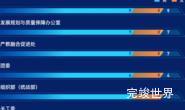上一节,我们实现了数据可视化大屏入场动画教程,这一节我们来完成第一个区域的功能,使用echarts绘制柱状图.
根据数据大屏设计图来看,我们一共有10个区域,所以我们创建10个item,来对应这10个区域.
为什么用编号不用名称呢?一开始的项目中,用过拼音用过英文,但是实际开发的时候很容易混乱找不到对应的组件,而使用编号的话很容易找到对应的组件,所以大屏开发时,使用编号来命名组件更方便。
安装依赖
我们使用的echarts是4.9.0所以安装的时候也安装4.9.0的版本。
pnpm i echarts@4.9.0
创建div
子组件宽高都设为100%,让其随着父div的宽高变化而变化。
<div class="echarts1" ref="echarts">
</div>
<style lang="scss" scoped>
.echarts1 {
position: relative;
width: 100%;
height: 100%;
}
</style>
引入组件
echarts4.9.0直接使用import echarts from "echarts"就可以,但考虑到后期可能会升级到5.x,5.x使用import echarts from "echarts"会报错,所以我们直接使用下面的方式引用。
import * as echarts from "echarts";
初始化echarts
这里我们不用id初始化,避免出现id冲突,使用vue的refs来初始化,还可以复用。
let myChart = echarts.init(this.$refs.echarts)
创建x轴数据
let xData = ["专科生", "留学生", "函授生", "折合在校生", "全日制在校生"];
创建y轴数据
let yData = [6800, 3126, 4821, 10000, 7400];
设置echarts上下左右距离
我们通过grid来设置echarts距离上下左右的距离
grid: {
containLabel: true,
left: 0,
right: 0,
bottom: 0,
top: 40,
},
横坐标设置
横坐标参数设置
xAxis: {
axisLabel: { //底部label样式
color: 'rgba(215, 231, 255, 1)',
fontSize: 13,
interval: 0,
},
axisTick: { //刻度线
show: false,
},
splitLine: { //不显示分割线
show: false
},
axisLine: {
lineStyle: {
color: '#335971',
},
show: true,
},
data: xData,
},
纵坐标设置
yAxis: {
name: '人', //左上角单位设置
nameTextStyle: {
color: 'rgba(11, 255, 168, 1)',
padding: [0, 25, 0, 0],
fontSize: 12,
},
axisLabel: { //纵坐标颜色
color: 'rgba(181, 217, 255, 1)',
fontSize: 14,
interval: 0,
fontFamily: 'DIN'
},
axisTick: { //不显示刻度
show: false,
},
splitLine: { //分割线样式
show: true,
lineStyle: {
color: '#335971',
"type": "dashed"
},
},
axisLine: { //不显示左侧坐标轴线
show: false,
}
},
柱状图配置
series: [
{
data: yData,
type: 'bar', //类型 柱状图为bar
barWidth: 27, //柱状图宽度
itemStyle: { //柱状图颜色,通过linear实现渐变色
color: {
x: 0,
y: 1,
x2: 0,
y2: 0,
type: 'linear',
colorStops: [
{
offset: 0,
color: 'rgba(18, 99, 255, 1)',
},
{
offset: 1,
color: 'rgba(4, 206, 247, 1)',
},
],
},
},
label: { //柱状图文字配置
show: true,
position: 'top',
distance: 10,
fontSize: 14,
color: 'rgba(0, 234, 254, 1)',
fontFamily: 'DIN-bold'
},
},
],
鼠标移入到柱状图的提示
tooltip: {
show: true,
formatter: '{b}:{c0}',
},
最终效果
这样我们的第一个组件便实现了。
完整的代码
<template>
<div class="echarts1" ref="echarts">
</div>
</template>
<script>
import * as echarts from "echarts";
export default {
name: 'echarts1',
components: {},
data() {
return {
list: []
}
},
watch: {
list() {
this.drawLine()
},
},
computed: {
colorList: function () {
var list = [{
start: 'rgba(30, 191, 244, 1)',
end: 'rgba(57, 255, 234, 1)'
}, {
start: 'rgba(1, 66, 230, 1)',
end: 'rgba(56, 172, 247, 1)'
}, {
start: '#fcae22',
end: '#f9a611'
}]
var colorList = []
list.forEach((type) => {
var color = new echarts.graphic.LinearGradient(0, 0, 1, 0, [{
offset: 0,
color: type.start
},
{
offset: 1,
color: type.end
}
])
colorList.push(color)
});
return colorList
}
},
mounted() {
this.drawEcharts()
},
methods: {
drawEcharts() {
var that = this
window.addEventListener('resize', this.drawEcharts)
let myChart = echarts.init(this.$refs.echarts)
let xData = ["专科生", "留学生", "函授生", "折合在校生", "全日制在校生"];
let yData = [6800, 3126, 4821, 10000, 7400];
var option = {
color: ['#00D7E9', 'rgba(0, 215, 233, 0.9)'],
grid: {
containLabel: true,
left: 0,
right: 0,
bottom: 0,
top: 40,
},
xAxis: {
axisLabel: { //底部label样式
color: 'rgba(215, 231, 255, 1)',
fontSize: 13,
interval: 0,
},
axisTick: { //刻度线
show: false,
},
splitLine: { //不显示分割线
show: false
},
axisLine: {
lineStyle: {
color: '#335971',
},
show: true,
},
data: xData,
},
yAxis: {
name: '人', //左上角单位设置
nameTextStyle: {
color: 'rgba(11, 255, 168, 1)',
padding: [0, 25, 0, 0],
fontSize: 12,
},
axisLabel: { //纵坐标颜色
color: 'rgba(181, 217, 255, 1)',
fontSize: 14,
interval: 0,
fontFamily: 'DIN-bold'
},
axisTick: { //不显示刻度
show: false,
},
splitLine: { //分割线样式
show: true,
lineStyle: {
color: '#335971',
"type": "dashed"
},
},
axisLine: { //不显示左侧坐标轴线
show: false,
}
},
series: [
{
data: yData,
type: 'bar', //类型 柱状图为bar
barWidth: 27, //柱状图宽度
itemStyle: { //柱状图颜色,通过linear实现渐变色
color: {
x: 0,
y: 1,
x2: 0,
y2: 0,
type: 'linear',
colorStops: [
{
offset: 0,
color: 'rgba(18, 99, 255, 1)',
},
{
offset: 1,
color: 'rgba(4, 206, 247, 1)',
},
],
},
},
label: { //柱状图文字配置
show: true,
position: 'top',
distance: 10,
fontSize: 14,
color: 'rgba(0, 234, 254, 1)',
fontFamily: 'DIN-bold'
},
},
],
tooltip: {
show: true,
formatter: '{b}:{c0}',
},
};
myChart.clear()
myChart.resize()
myChart.setOption(option)
},
}
}
</script>
<style lang="scss" scoped>
.echarts1 {
position: relative;
width: 100%;
height: 100%;
}
</style>
接下来我们来做第二个饼状图组件。
更多数据可视化大屏教程
vue3 vite 数据可视化大屏教程